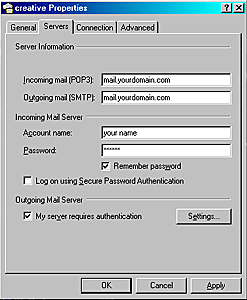| Advertising Consulting Web Design HR Services On-Hold Store Contact |

Having trouble with your e-mail? A majority of the causes for many e-mail problems arise because of viruses, settings getting misplaced or listed incorrectly, or there are problems arising from a communication error with an in-house networking system.
If you cannot access your e-mail as normal, view your e-mail remotely at www.mail2web.com. Click on the "Intellilogin" link and enter your e-mail username and passcode to gain access to the server e-mails. Note: If you delete any e-mails off of the server you will not have future access to those specific e-mails in your inbox as they will be permanently deleted. Be sure to log out of Mail2web and close all browser windows to maintain the security of your e-mail account.
Here is a list of checks to perform to help troubleshoot and solve e-mail problems and determine point of error:
1) If you receive an error message, copy it exactly, especially if there is an error number. Copy & paste in a word document if possible and send us a copy to review.
2) Check your e-mail settings by following these examples in either Outlook or Outlook Express:
|
|
3) Re-boot your computer and let your system automatically reset all system files.
4) Run a current upgrade to your Virus Definitions with your Anti-Virus program such as Symantec's Norton Anti-Virus or McAfee Anti-Virus and run the program on all drives.
5) Install and run Spybot to remove any adware files. A free download is available from www.download.com...Search for "Spybot Search and Destroy v. 1.3.
6) Install and run Adaware to remove any adware files. A free download is available from www.download.com...Search for "Ad-Aware SE Personal Edition v. 1.05.
7) Re-boot your computer and let your system automatically reset all system files.
If you are still having difficulty, please call our Web Services department 724-981-7005.
Spam Prevention
- Install anti-spam software on your computer and start filtering your e-mail. Programs like McAfee Spamkiller or SpamAssassin are examples of some!
- When you get junk mail or spam e-mail add a junk folder to your e-mail program and place all spam e-mail in that folder. Set your e-mail program to do this automatically. Delete all incoming spam without opening if possible!
- Do not open any unauthorized attachments to an e-mail. Even if it looks authentic, be sure and validate the e-mail first before saving or opening any attachments!
- Change your security levels on your e-mail program!
- When sending bulk e-mail as an autoresponder, send in small batches over several hours/days, unless you are using an auto-responder that will automatically regulate your outgoing e-mails!
- Avoid getting placed on a "Blackmail" list. Your e-mail address could be banned from receiving additional e-mails from clients and legitimate senders. If you do get on a "Blacklist", and if known, contact any affecting e-mail addresses and ask that their ISP's add your e-mail address to their white list. This will help unblock any future e-mails from those particular IP addresses!
- Those that do a lot of surfing on the internet and downloading are more vulnerable to spam. Limit your surf time!
- Be cautious of who you give your e-mail address to and do not reply back to unfamiliar e-mail, no matter how "official" it looks!
- If you get a request from any financial institution, your ISP (Internet Service Provider) or anyone asking for credit information, do not reply back to that e-mail address. Instead, contact the financial insitution or ISP provider directly to make sure it is a valid request!
- If any of your defined e-mail addresses are receiving too many spam messages, you may consider changing your e-mail address. Once on a spammers list, your e-mail address could be sold or distributed to many spammers!
For more assistance on e-mail or eliminating spam, call our office at 724-981-7005.
Site Map :: Privacy Policy